1,069 reads
CI/CD Pipeline for NodeJS Lambdas on AWS using Jest, Serverless Framework, Github, and TravisCI
by
November 13th, 2020
Audio Presented by
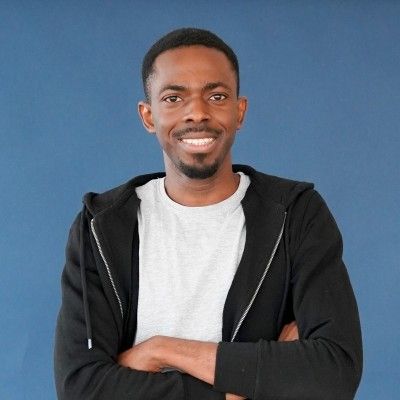
Experienced software developer skilled in Databases, Ruby on Rails, Ruby, Javascript, Cloud Infrastructure, AWS.
About Author
Experienced software developer skilled in Databases, Ruby on Rails, Ruby, Javascript, Cloud Infrastructure, AWS.