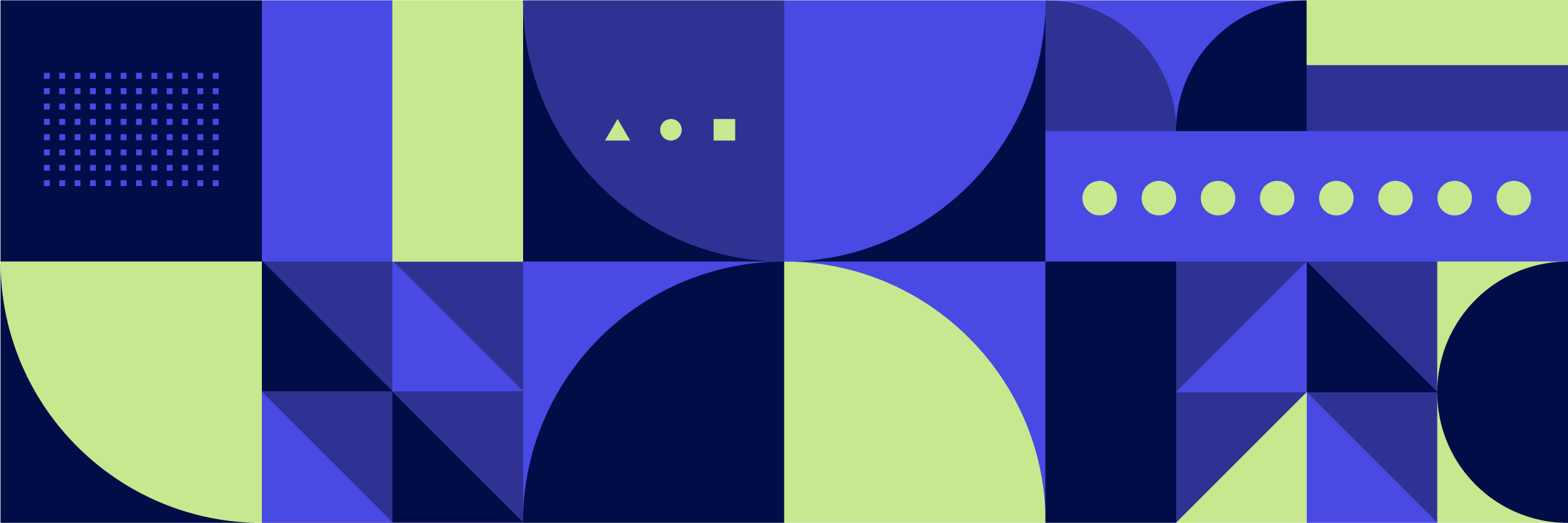137 reads
Can We Make Sense of Android Crash Logs? Let’s Find Out
by
February 21st, 2022
Audio Presented by
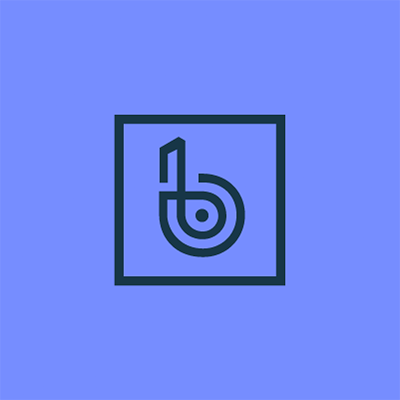
The leading application stability management solution trusted by over 6,000 engineering teams worldwide.
About Author
The leading application stability management solution trusted by over 6,000 engineering teams worldwide.