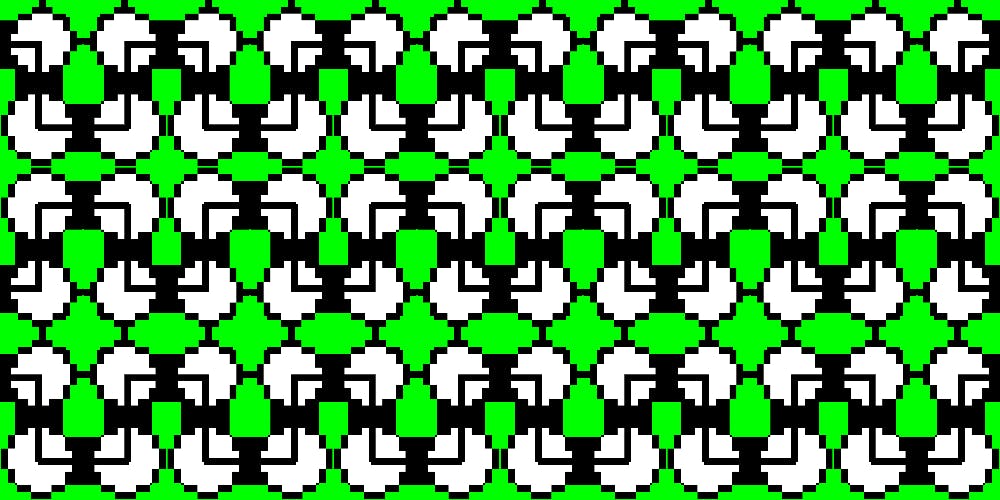4,082 reads
Building Siri Shortcuts Using NSUserActivity in iOS 12
by
July 25th, 2018
Audio Presented by
About Author
Lead Full Stack Immersive Web Instructor
Comments
TOPICS
THIS ARTICLE WAS FEATURED IN
Related Stories
25 Common iOS 16 Issues
Jan 30, 2023