10 Ways To Refactor Your Python Code
Mar 07, 2021
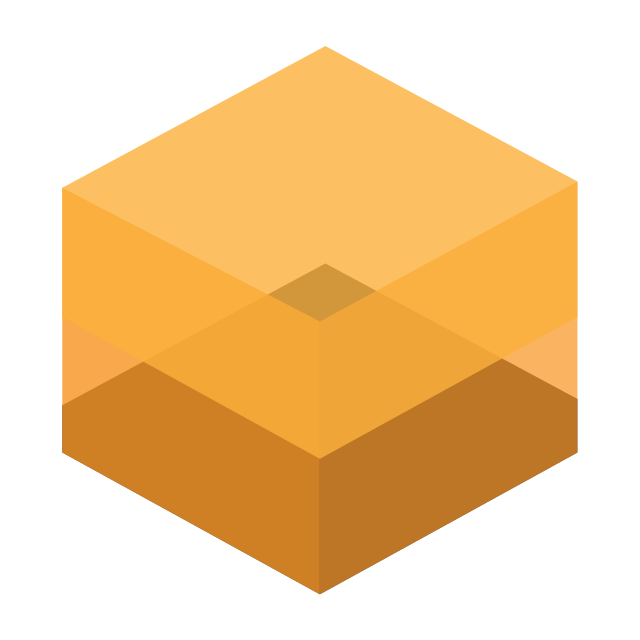
We help you make your Python code easier to read, understand, and work with through automatic refactoring suggestions!
We help you make your Python code easier to read, understand, and work with through automatic refactoring suggestions!