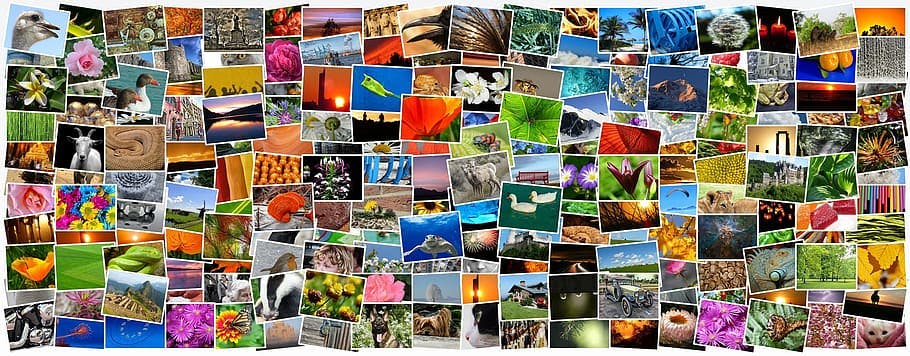1,178 reads
Cloudinary Upload API Introduction: Hassle Free Alternative to AWS S3
by
January 2nd, 2020
Audio Presented by
A Developer who finds joy in combining the appeal of design with the complexity of engineering.
About Author
A Developer who finds joy in combining the appeal of design with the complexity of engineering.