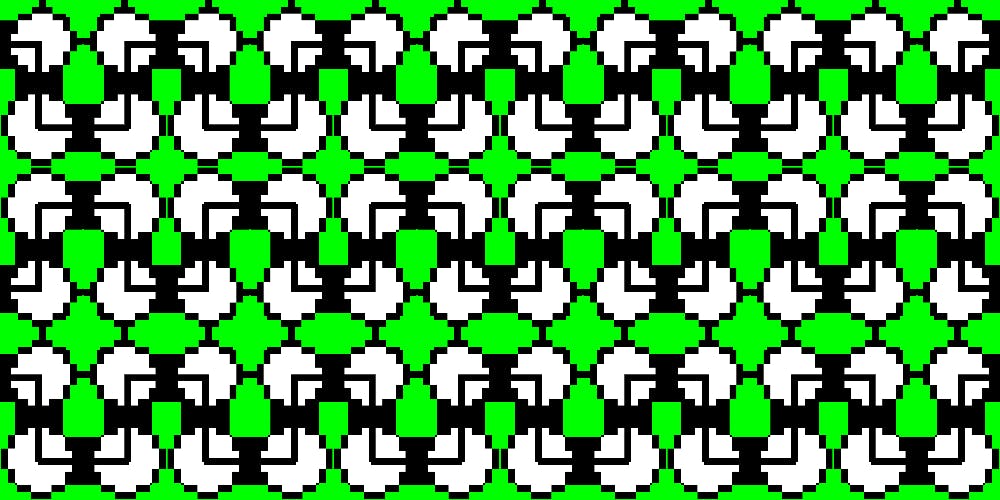188,761 reads
A tale of Webpack 4 and how to finally configure it in the right way. Updated.
by
April 2nd, 2018
Audio Presented by
About Author
Software engineer
Comments
TOPICS
Related Stories
Taming Configuration in C#
Nov 14, 2017
Taming Configuration in C#
Nov 14, 2017