199 reads
WooCommerce API: A Guide to Writing Your First Script
by
March 13th, 2024
Audio Presented by
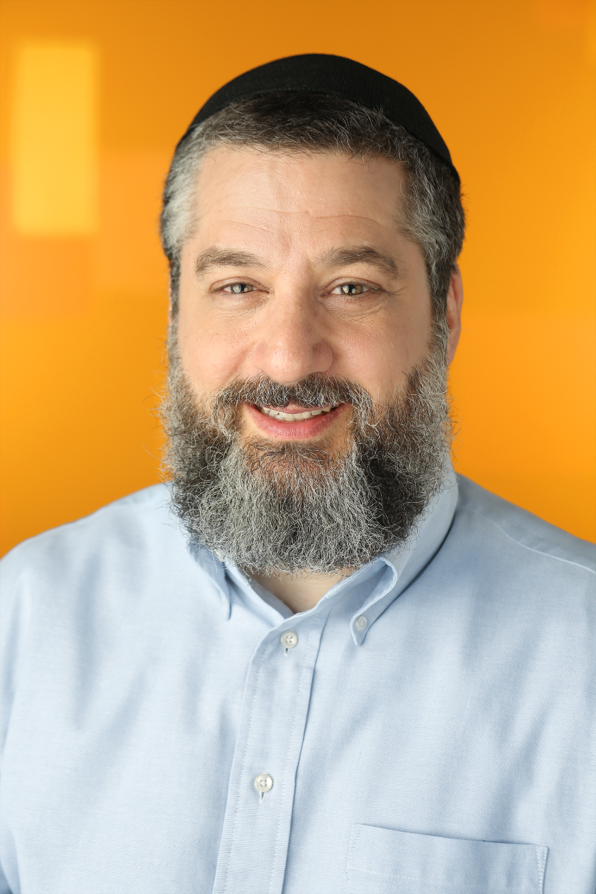
Leon has been a speaker and blogger in the monitoring and observability space for almost a decade.
Story's Credibility

About Author
Leon has been a speaker and blogger in the monitoring and observability space for almost a decade.