514 reads
Web Scraping with Javascript and Node.js
by
October 1st, 2021
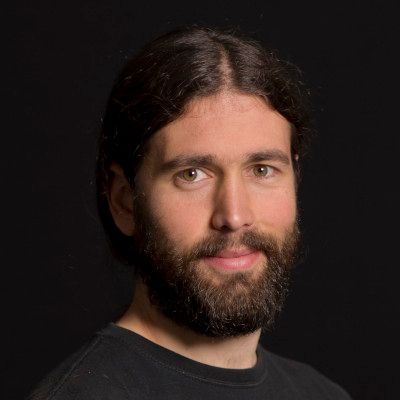
Web developer who has been working for startups for +10 years. Engineer turned entrepreneur.
About Author
Web developer who has been working for startups for +10 years. Engineer turned entrepreneur.