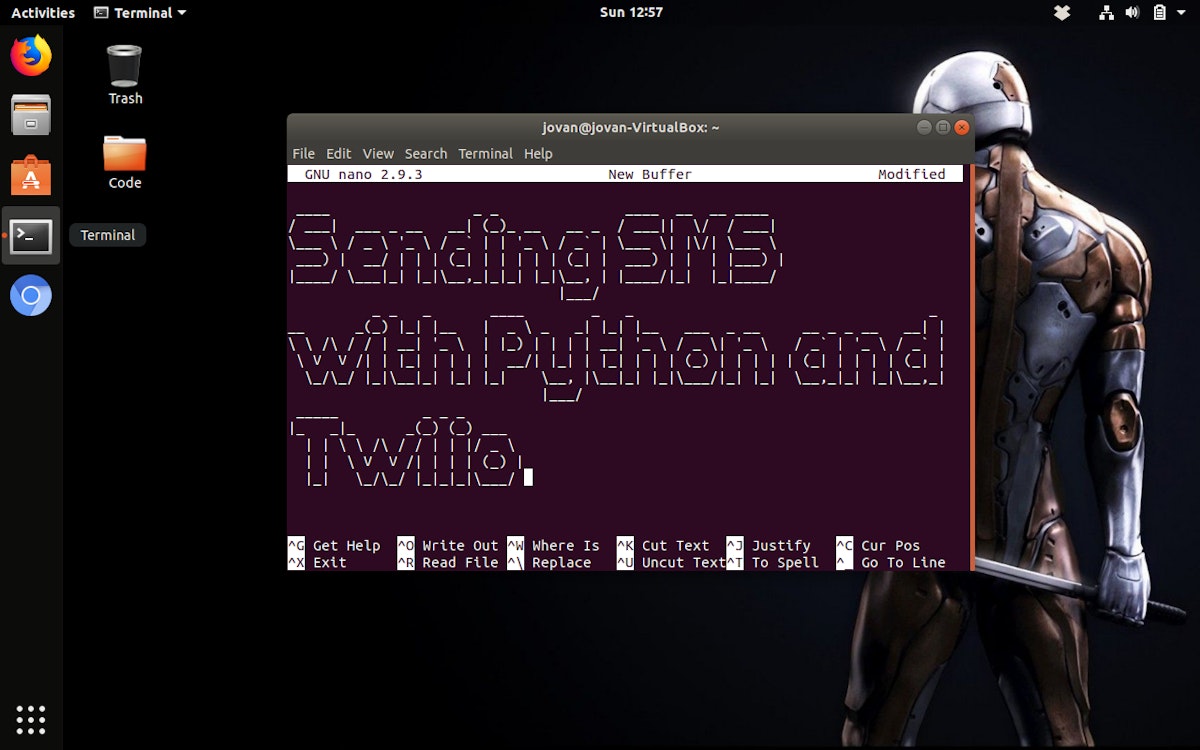4,744 reads
Using Twilio to Send SMS Texts via Python, Flask, and Ngrok

Too Long; Didn't Read
Python is great for many things. One thing, in particular, is hacking together code to develop and deploy simple web apps for particular functions or utilities you may need in your business. In this tutorial, I’ll be going over several how to integrate <a href="https://www.twilio.com/docs/api?filter-product=sms" target="_blank">Twilio’s Programmable SMS systems using their Communications REST API</a>, <a href="http://flask.pocoo.org" target="_blank">Python’s Flask micro-framework</a>, and <a href="https://ngrok.com" target="_blank">ngrok</a>, a cloud service that exposes local servers behind NATs and firewalls to the public internet over secure tunnels.L O A D I N G
. . . comments & more!
. . . comments & more!