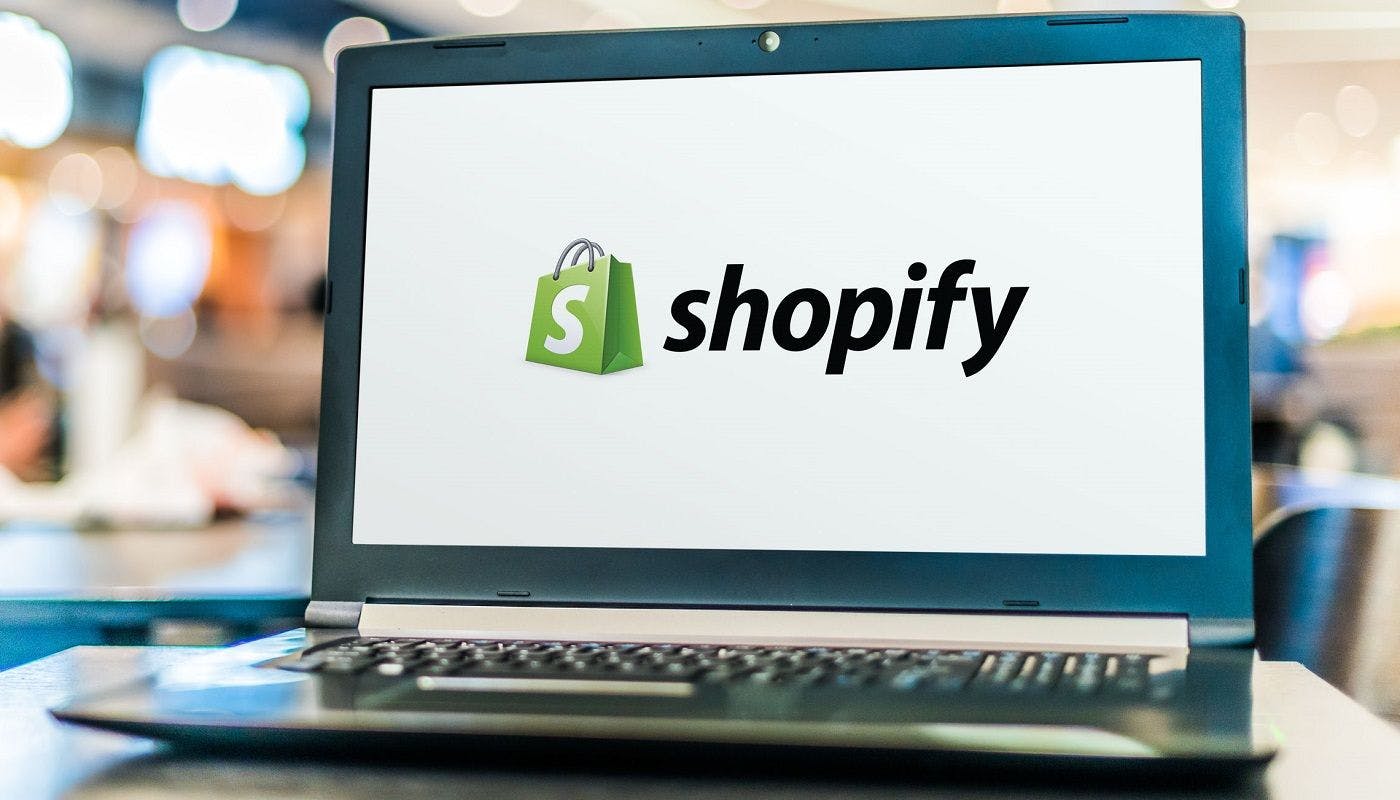360 reads
The Technical SEO Challenges of Shopify and How to Overcome Them
by
May 15th, 2021

Joe is a Futurologist & tech expert with dozens of accurate billion dollar predictions.
About Author
Joe is a Futurologist & tech expert with dozens of accurate billion dollar predictions.