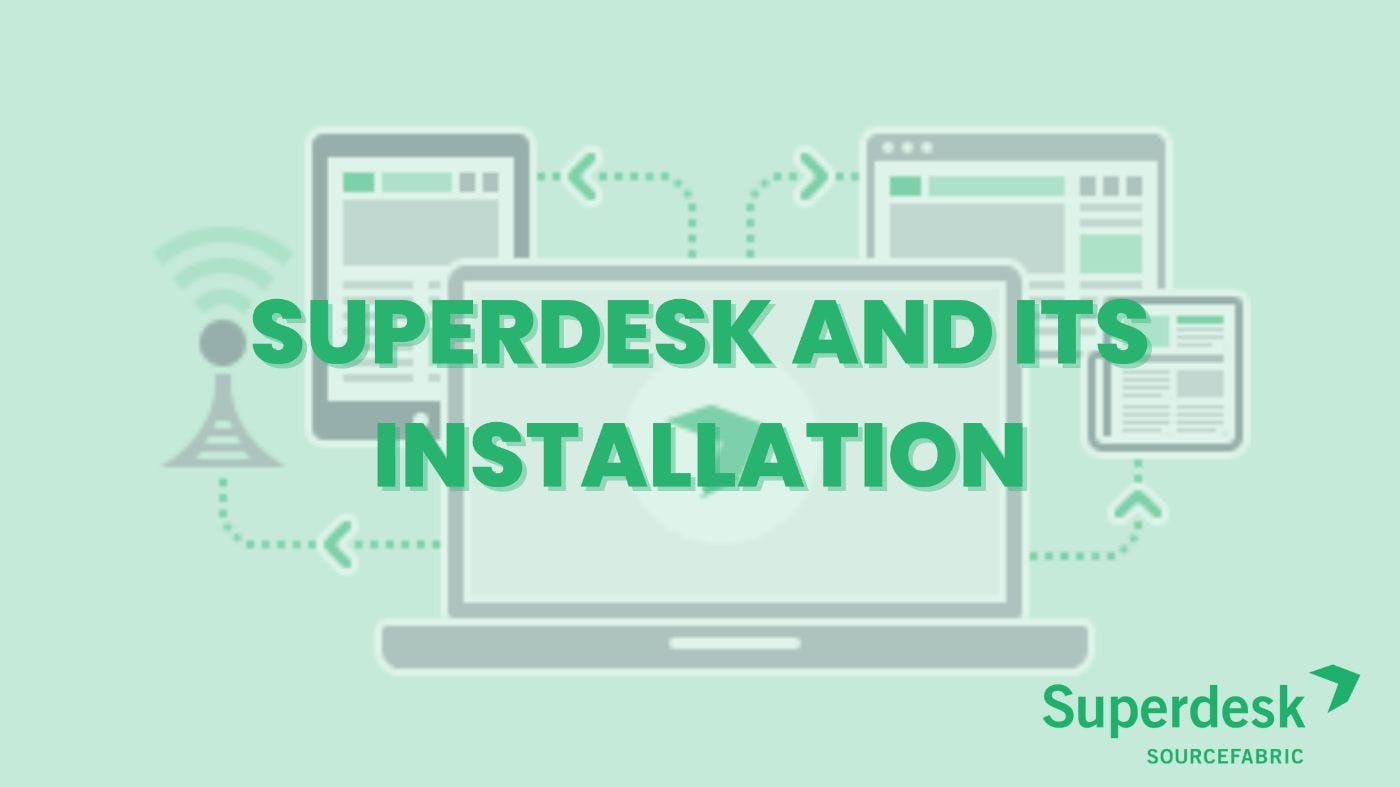1,426 reads
Superdesk and its Installation
by
October 7th, 2022
Audio Presented by

We have more than a decade of experience in developing high-performance, scalable app solutions for diverse industries
About Author
We have more than a decade of experience in developing high-performance, scalable app solutions for diverse industries