436 reads
Python for Beginners, Part 2: Hello World Exercise
by
December 7th, 2021
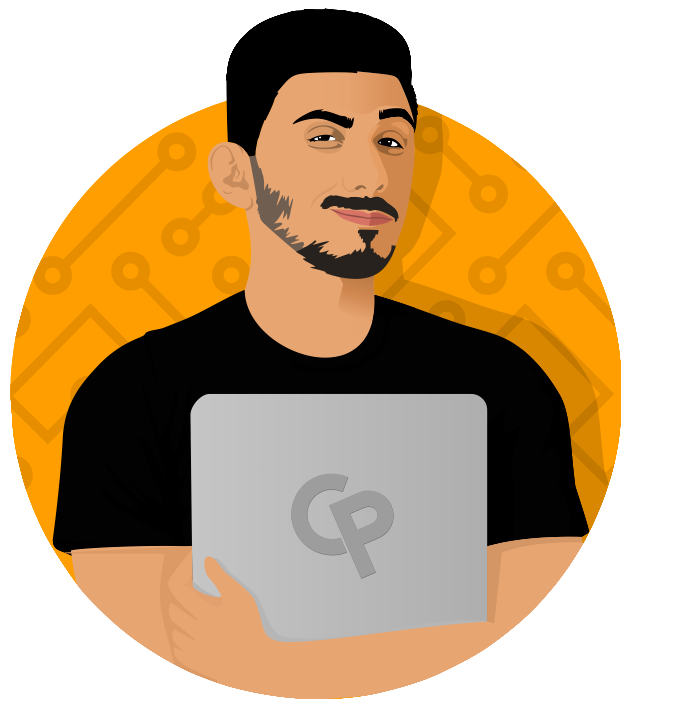
Clever Programmer is a community with over 100,000+ students who are learning to code by building real world projects.
About Author
Clever Programmer is a community with over 100,000+ students who are learning to code by building real world projects.