1,049 reads
Ollama DeepSeek R1: Run Locally (Web Interface)
by
February 11th, 2025
Audio Presented by
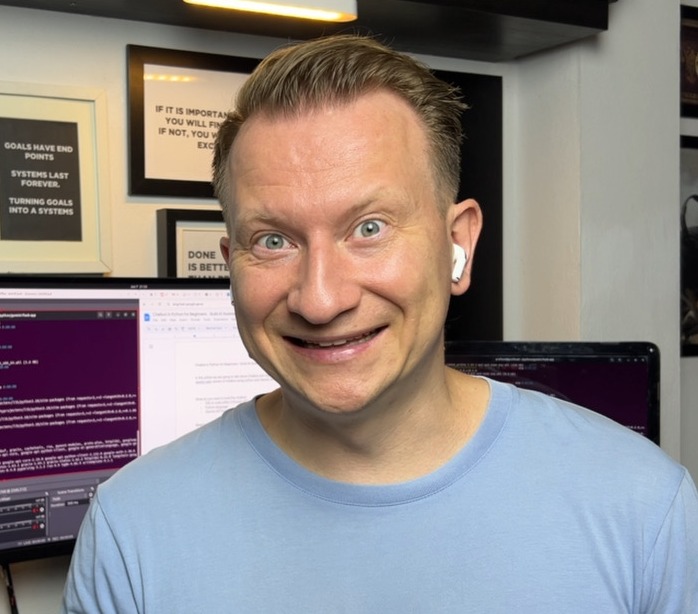
Lead Web Developer & CRO Expert | Specializing in A/B Testing, Data Analysis & SEO Optimization | Python, PHP, JavaScrip
About Author
Lead Web Developer & CRO Expert | Specializing in A/B Testing, Data Analysis & SEO Optimization | Python, PHP, JavaScrip