702 reads
Must-Know Linux Terminal Commands with Practical Examples
by
August 22nd, 2023
Audio Presented by
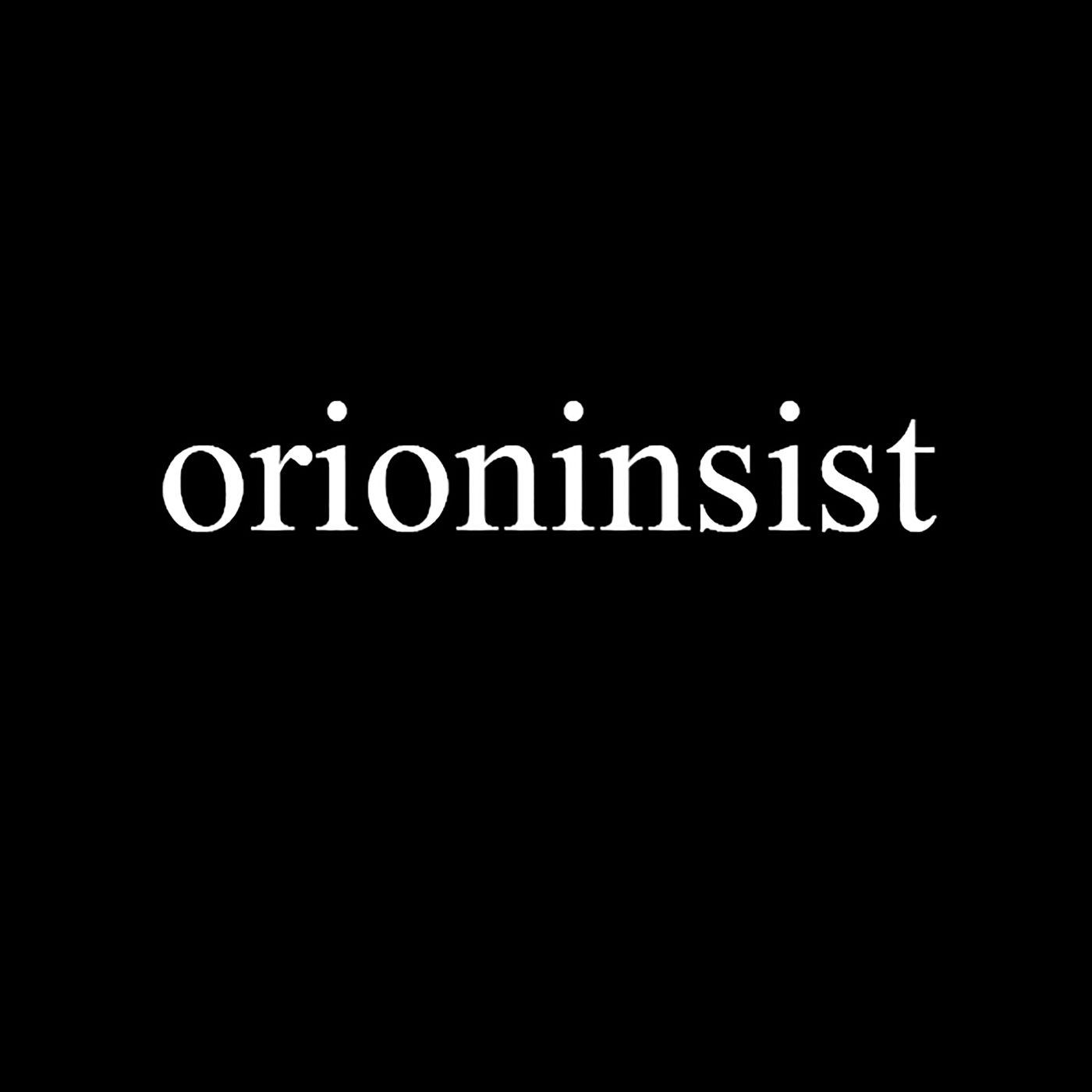
Hi there! I'm Murat Kurkoglu, the founder of orioninsist. I'm a computer engineer with a degree in economics.
Story's Credibility

About Author
Hi there! I'm Murat Kurkoglu, the founder of orioninsist. I'm a computer engineer with a degree in economics.
Comments
TOPICS
Related Stories
20,000 Leagues Under Your Shell
Jun 13, 2022
Bash Aliases: Take Them With You
May 09, 2023