274 reads
Making Text Searches Easy With Linux Grep Commands
by
November 30th, 2023
Audio Presented by
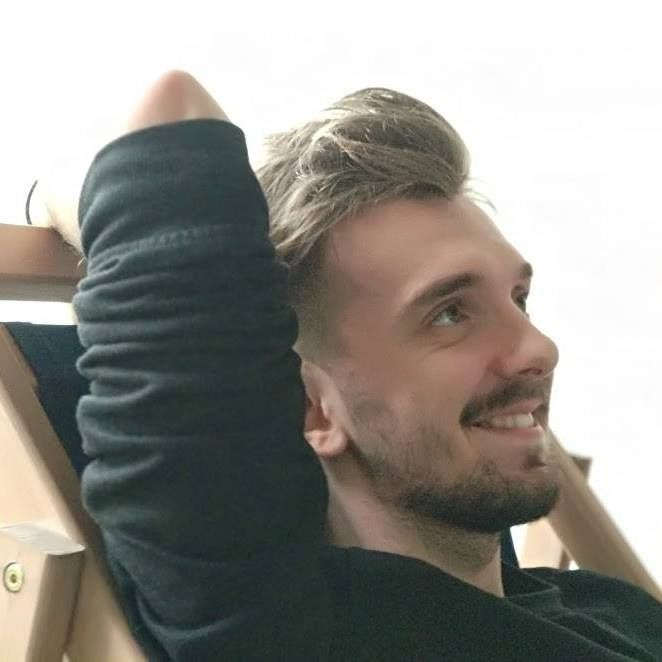
A regular software developer during the day, and a not-so-regular technophile after work.
Story's Credibility



About Author
A regular software developer during the day, and a not-so-regular technophile after work.