Audio Presented by
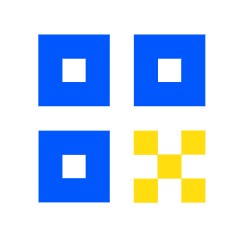
Best QR code generator. Create dynamic, customizable QR codes effortlessly. Enhance engagement and track performance!
Story's Credibility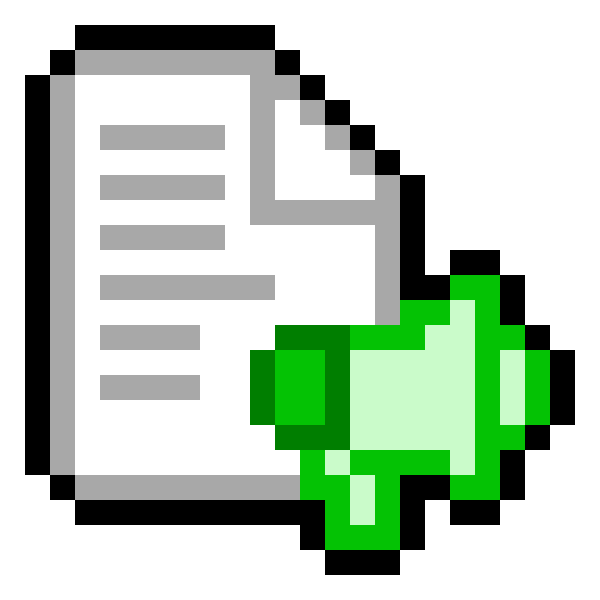
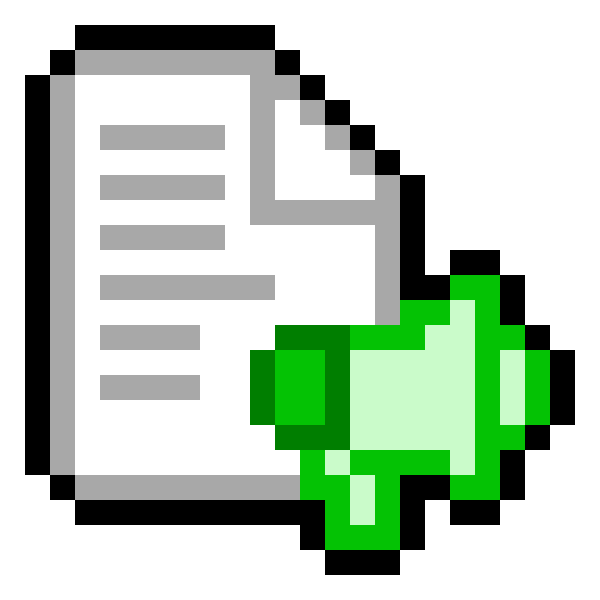
About Author
Best QR code generator. Create dynamic, customizable QR codes effortlessly. Enhance engagement and track performance!