比特币 UTXO 模型,为独特的生态系统提供动力
Jan 20, 1970
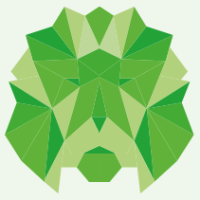
We are a full-cycle AI, web, mobile, and .NET application development provider for technology companies and startups.

We are a full-cycle AI, web, mobile, and .NET application development provider for technology companies and startups.