成功云迁移的完整指南:策略和最佳实践
Jan 20, 1970
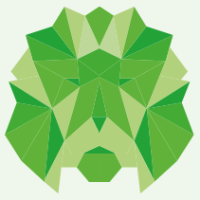
We are a full-cycle AI, web, mobile, and .NET application development provider for technology companies and startups.

We are a full-cycle AI, web, mobile, and .NET application development provider for technology companies and startups.
Jan 20, 1970
Jan 20, 1970
Jan 20, 1970
Jan 20, 1970
Jan 20, 1970
Jan 20, 1970
Jan 20, 1970
Jan 20, 1970