从论坛到信息流:社交媒体算法如何塑造数字互动
Jan 20, 1970
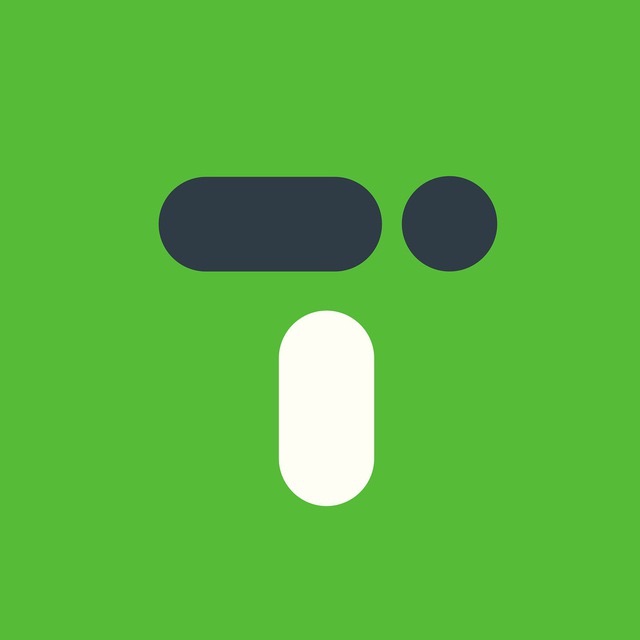
Team of inDrive developers who know how to experiment and learn from their mistakes for growth.
Team of inDrive developers who know how to experiment and learn from their mistakes for growth.
Jan 20, 1970
Jan 20, 1970
Jan 20, 1970
Jan 20, 1970
Jan 20, 1970
Jan 20, 1970