이 18가지 개발자 도구로 생산성을 높이세요 🚀🔥
Jan 20, 1970
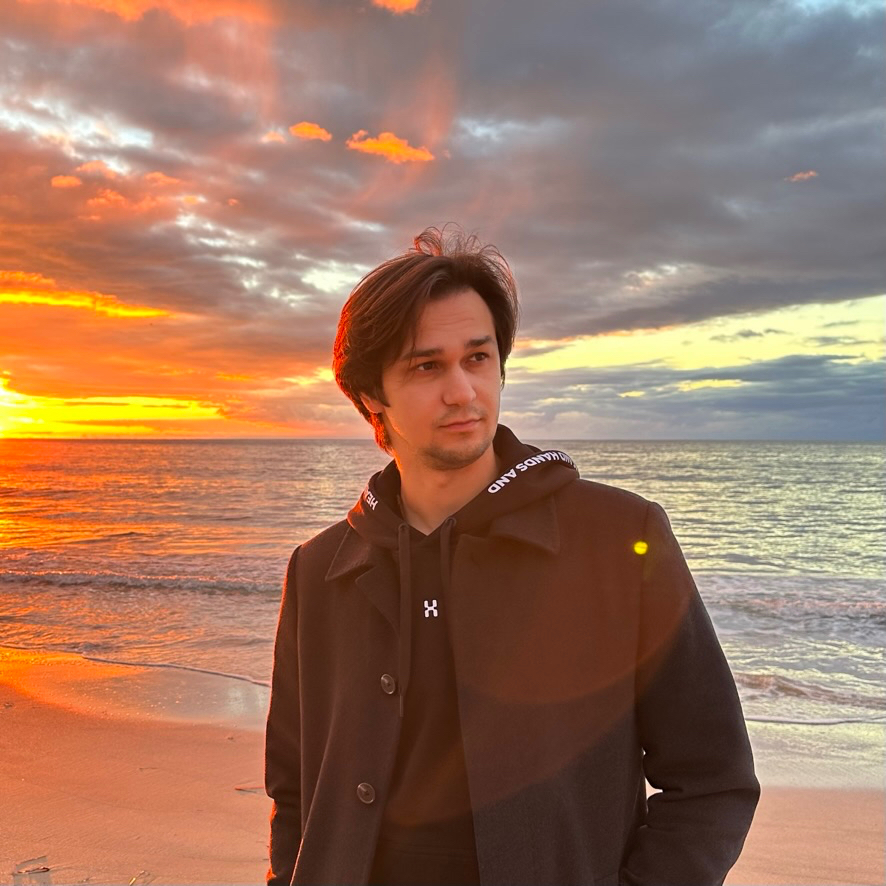
Co-founder of VideoEditor: Reels & Stories | Founder of Flow: Diary, Calendar, Gallery | #Swift | #UIKit | #SwiftUI

Co-founder of VideoEditor: Reels & Stories | Founder of Flow: Diary, Calendar, Gallery | #Swift | #UIKit | #SwiftUI