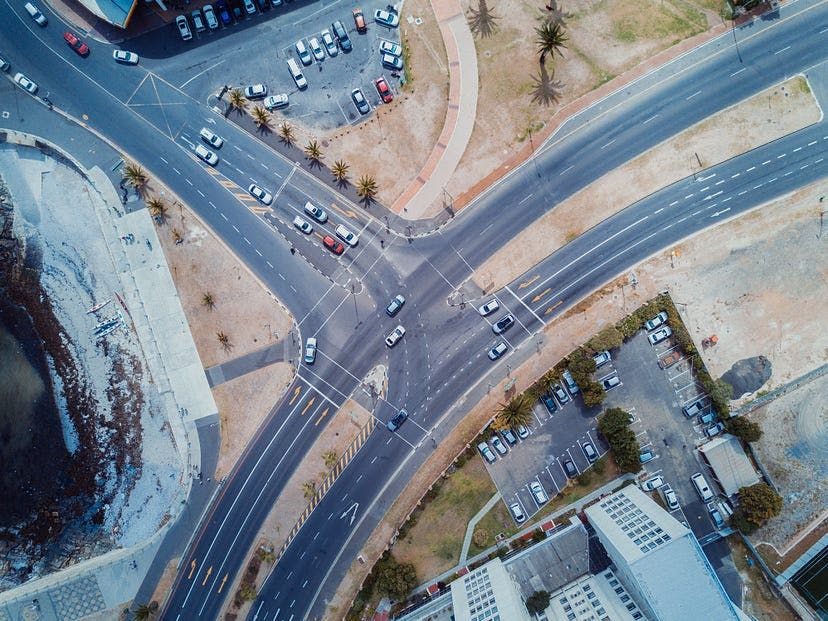4,192 reads
Inside AWS Route53's Weighted Routing Policy
by
June 4th, 2023
Audio Presented by
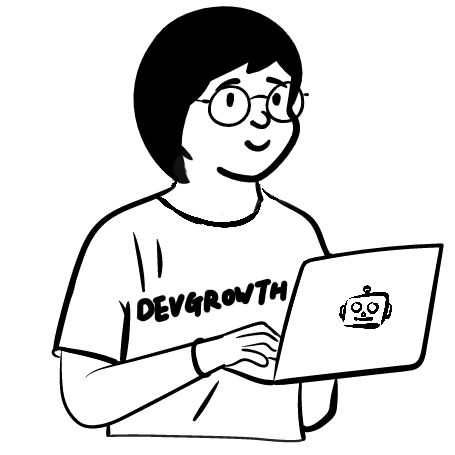
👩💻 Software Engineer currently at a FAANG company https://devgrowth.gumroad.com/l/devgrowth-notion devgrowth.tech
About Author
👩💻 Software Engineer currently at a FAANG company https://devgrowth.gumroad.com/l/devgrowth-notion devgrowth.tech