Audio Presented by
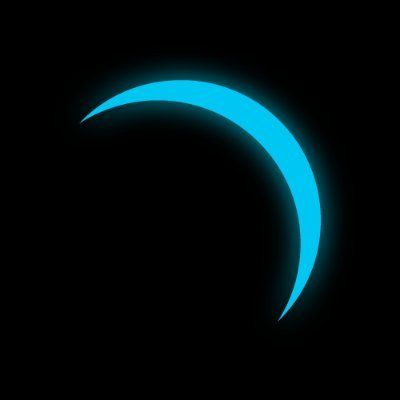
Lumos Labs is building a gateway to Web3 for all developers to become accomplished contributors in the Web3 world.
Story's Credibility



About Author
Lumos Labs is building a gateway to Web3 for all developers to become accomplished contributors in the Web3 world.