4,381 reads
How to Set Up Portable VirtualBox With Kali Linux
by
June 10th, 2021
Audio Presented by
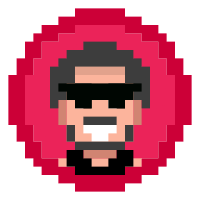
I am a red team operator, and a security enthusiast I write blogs and articles related to cyber-sec topics.
About Author
I am a red team operator, and a security enthusiast I write blogs and articles related to cyber-sec topics.
