481 reads
Data Scraping Google Search Results Using Python and Scrapy
by
December 23rd, 2021
Audio Presented by
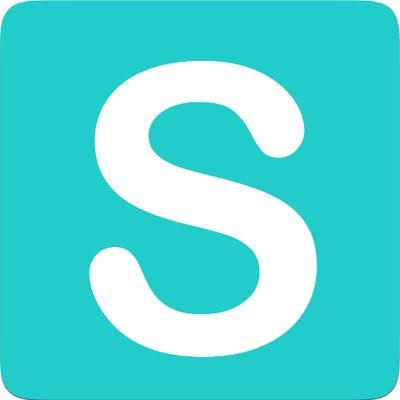
Scraper API is a software tool that allows companies to collect data from web pages with an API call.
About Author
Scraper API is a software tool that allows companies to collect data from web pages with an API call.