328 reads
How to Run a Microsoft .NET Docker Image in C#
by
February 22nd, 2023
Audio Presented by
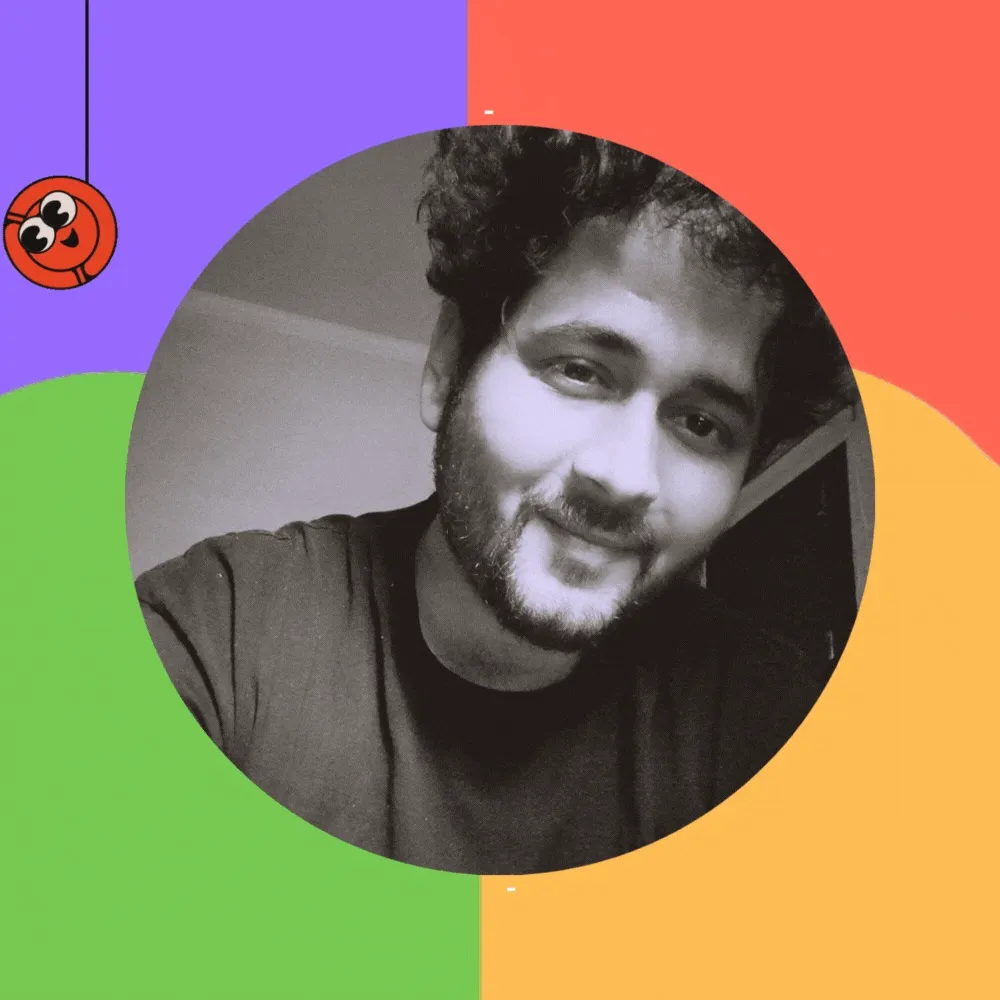
Programmer by heart | C# | Python | .Net Core | Xamarin | Angular | AWS
About Author
Programmer by heart | C# | Python | .Net Core | Xamarin | Angular | AWS
Comments
TOPICS
Related Stories
C# 8.0 Indices and Ranges
Mar 22, 2020
C# 8.0 Indices and Ranges
Mar 22, 2020