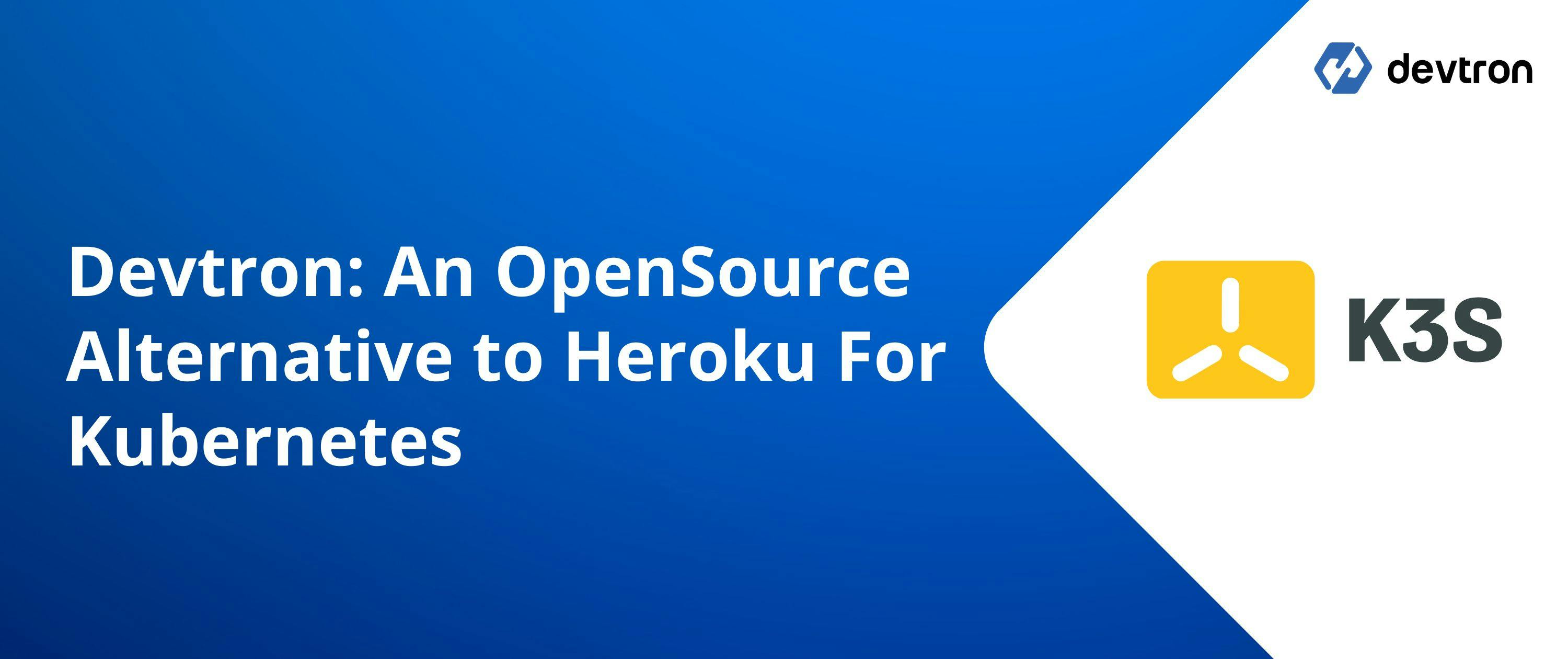609 reads
How to install Devtron over k3s
by
August 27th, 2021

Democratizing kubernetes adoption 🚀 | DevOps & Cloud 👨🏻💻 | Django ❤️ | Tech Blogger 🔥| 🏡 in containers 🐳 at ☁️
About Author
Democratizing kubernetes adoption 🚀 | DevOps & Cloud 👨🏻💻 | Django ❤️ | Tech Blogger 🔥| 🏡 in containers 🐳 at ☁️