665 reads
How to Install and Use Materialize to Run SQL Queries on your nginx Logs
by
December 16th, 2021
Audio Presented by
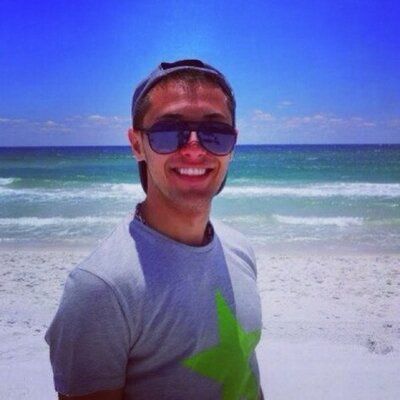
I am a DevOps Engineer with a demonstrated history of working in the internet industry.
About Author
I am a DevOps Engineer with a demonstrated history of working in the internet industry.