1,034 reads
How to do Database Read/Write Splitting With Your Browser
by
December 9th, 2022
Audio Presented by

Software Engineer - Published Author - Developer Relations Engineer at MariaDB plc
Story's Credibility
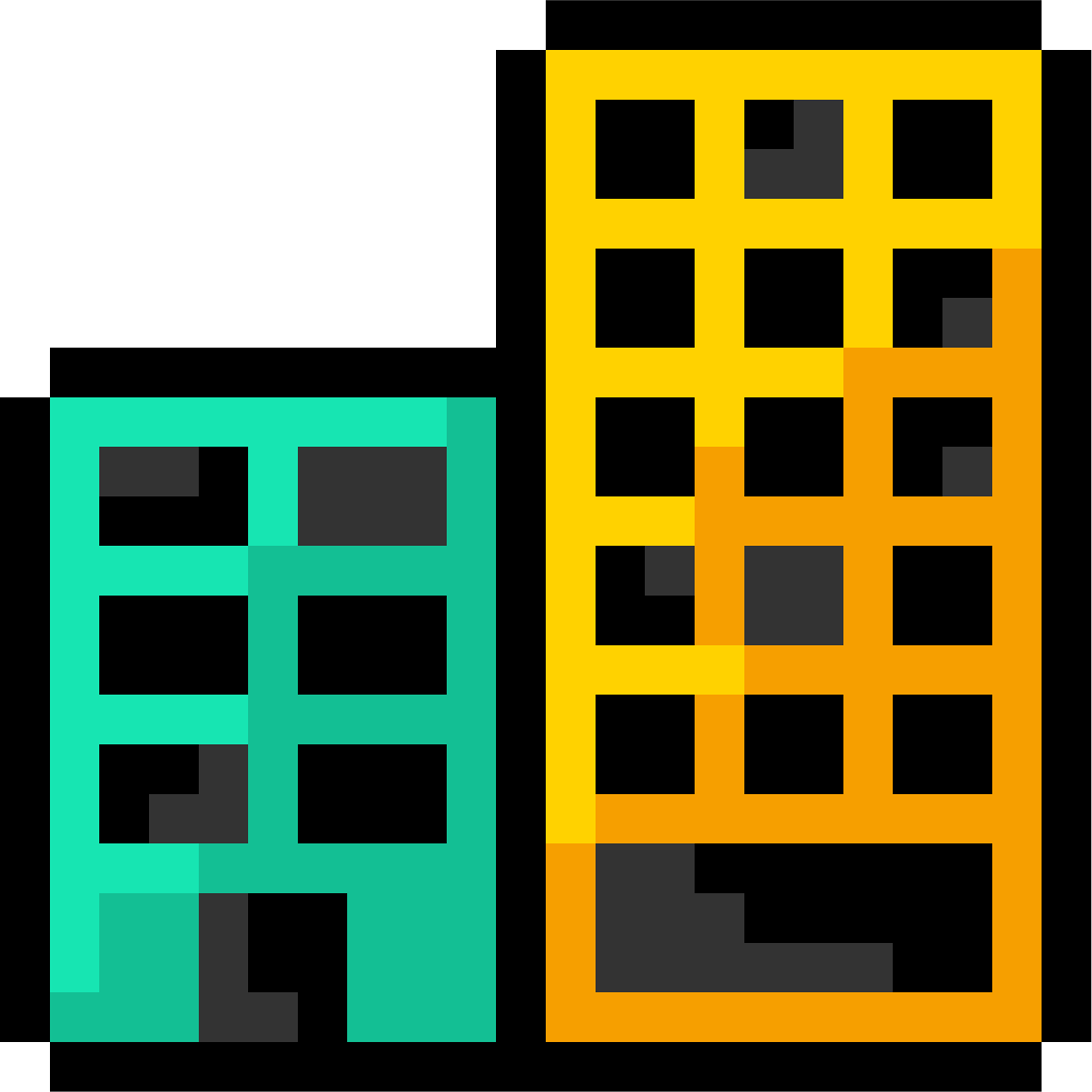

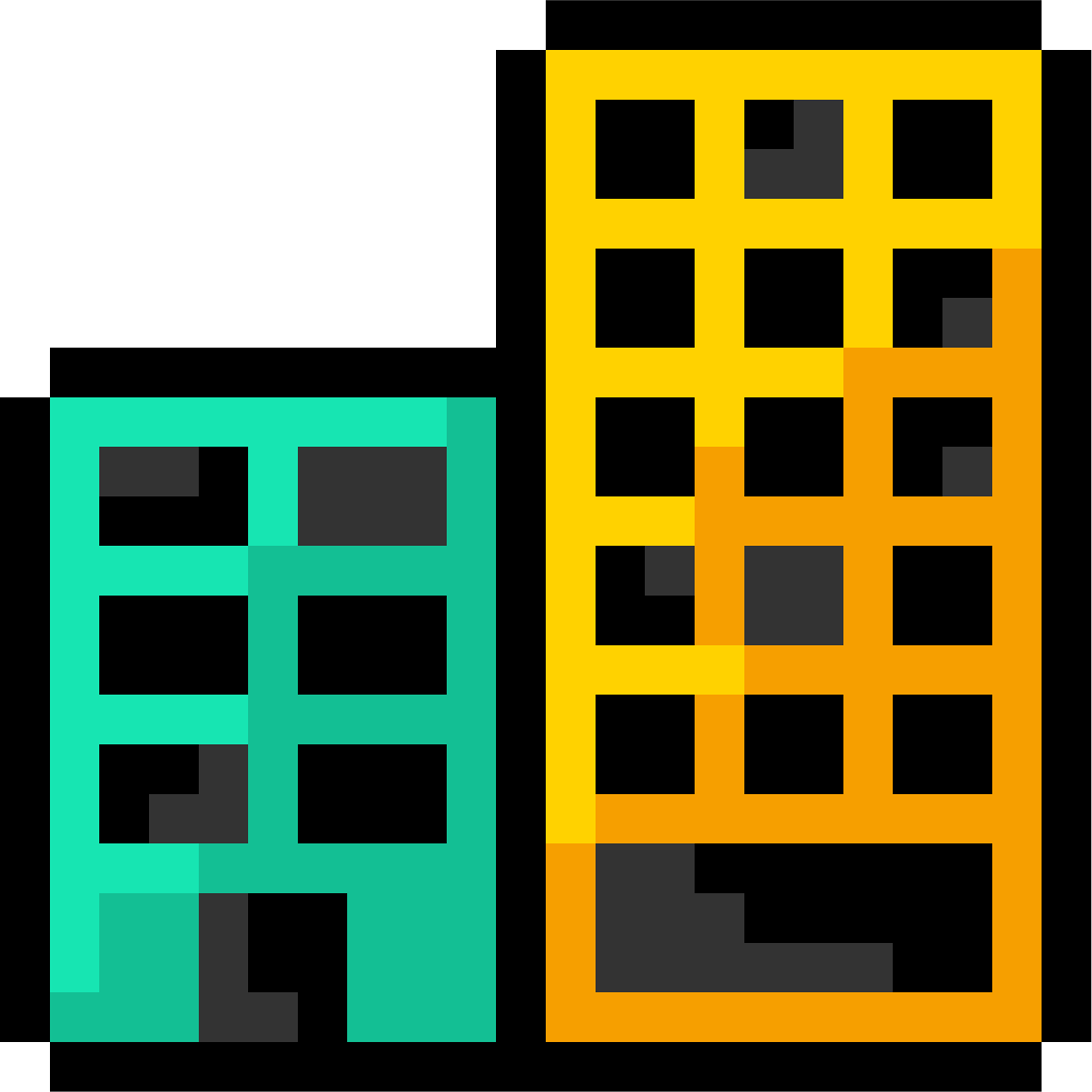
About Author
Software Engineer - Published Author - Developer Relations Engineer at MariaDB plc