230 reads
How to Deploy TimescaleDB on AWS with Terraform (Step-by-Step Guide)
by
July 17th, 2025
Audio Presented by
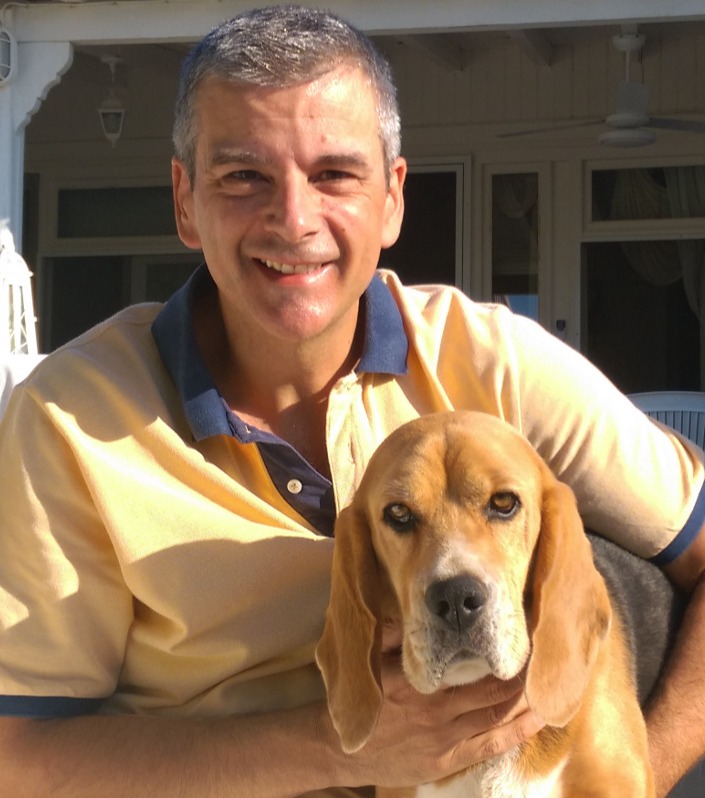
Old builder in Web2, new builder in Web3, Software Reader, Writer, DevOps fan and Classical Music Lover
About Author
Old builder in Web2, new builder in Web3, Software Reader, Writer, DevOps fan and Classical Music Lover