172 reads
How to Contribute to GitHub Without Breaking Anything
by
October 29th, 2025
Audio Presented by
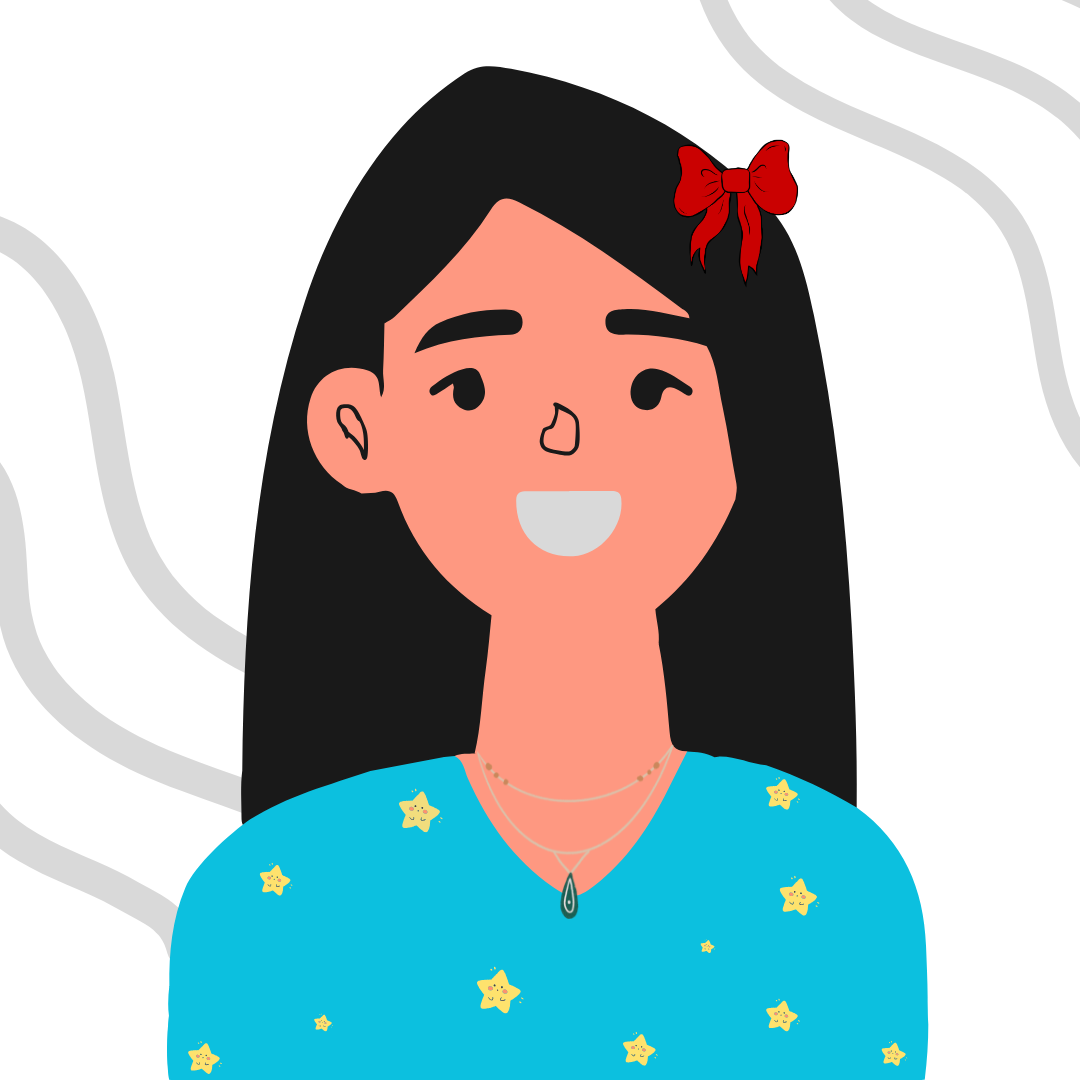
Specializing in AI, Analysis, and 10+ years of experience in software engineering
About Author
Specializing in AI, Analysis, and 10+ years of experience in software engineering