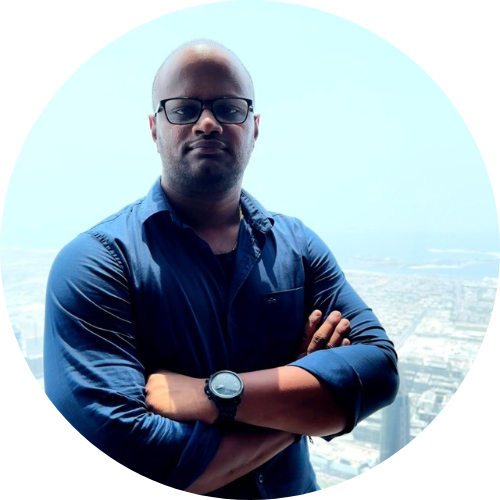283 reads
How to Build Your First MCP Server using FastMCP
by
October 31st, 2025
Audio Presented by
About Author
AI Engineer and Product Manager. Building turingtalks.ai.
Comments
TOPICS
Related Stories
I Built a Password Tool in 2 Weekends (And Got 1,000 Users)
@hacker3895064
Nov 08, 2025