26,066 reads
How to Build Your First Allure Report From Scratch
by
June 22nd, 2022
Audio Presented by
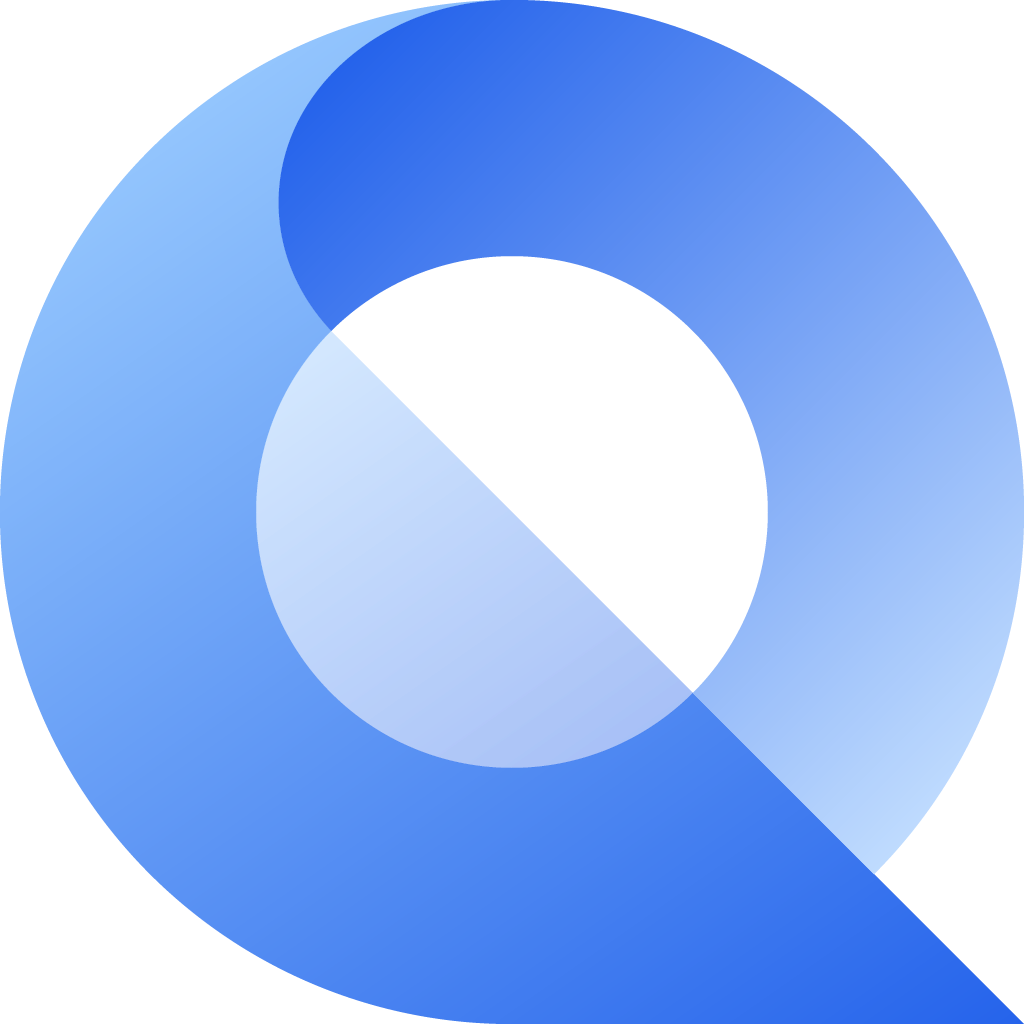
Maintainer of Allure Report, an open source reporting tool, and Allure TestOps, a Devops-ready testing platform.
About Author
Maintainer of Allure Report, an open source reporting tool, and Allure TestOps, a Devops-ready testing platform.