662 reads
How To Build A Website With Velo [Beginners Guide]
by
June 11th, 2021
Audio Presented by
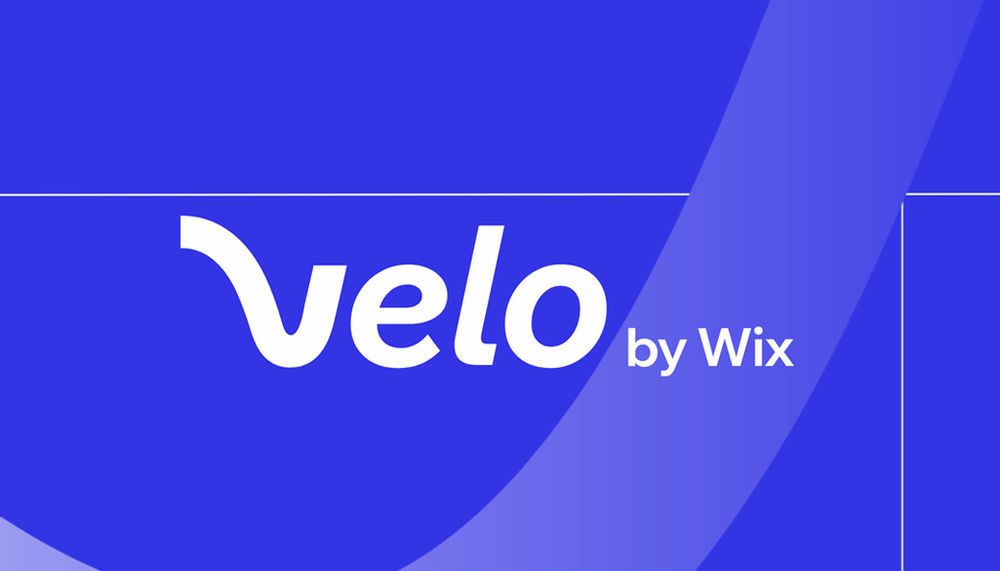
Velo is a full-stack development platform that empowers you to rapidly build, manage and deploy professional web apps.
About Author
Velo is a full-stack development platform that empowers you to rapidly build, manage and deploy professional web apps.
![featured image - How To Build A Website With Velo [Beginners Guide]](https://hackernoon.imgix.net/images/3nhao37bBEfHA9RTQ0WNVWfXPD02-ttk3519.jpeg?auto=format&fit=max&w=3840)