379 reads
How to Build a Simple Telegram Bot: An Introductory Guide
by
June 30th, 2021
Audio Presented by
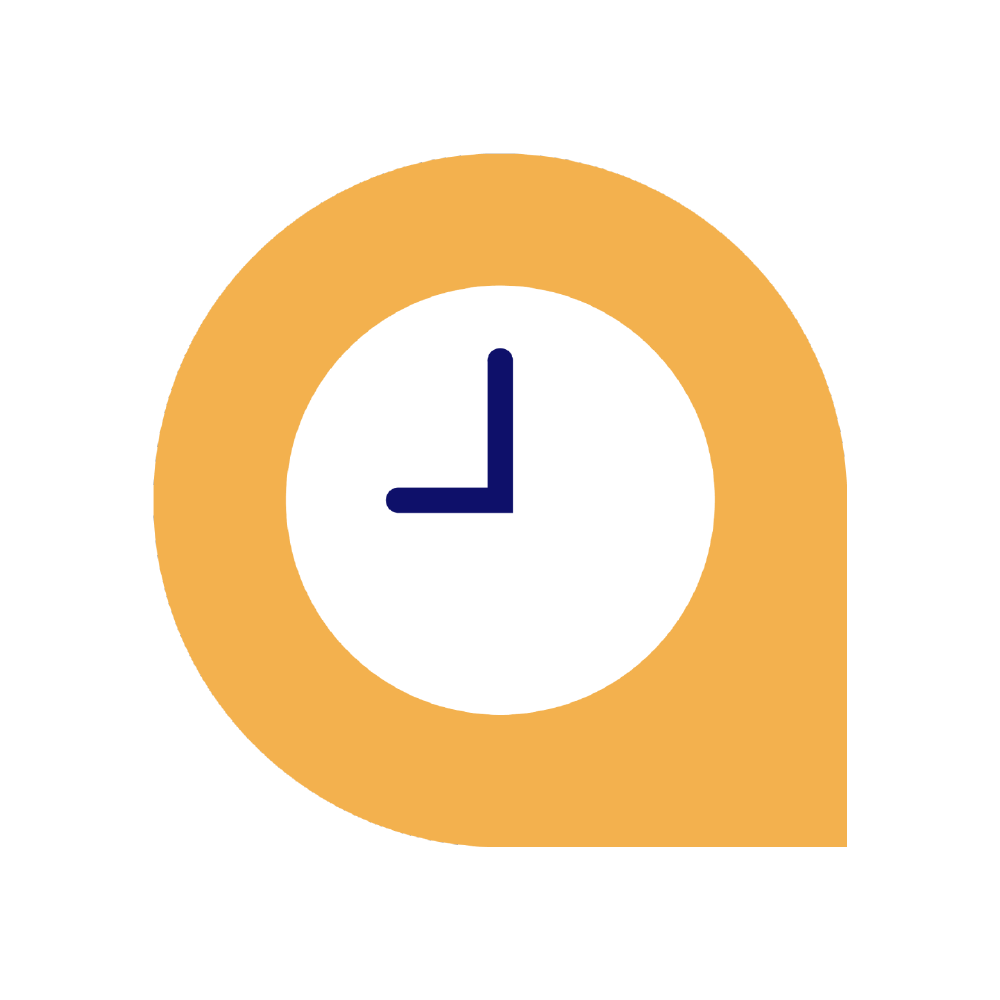
Quickwork is a no-code, API-based, enterprise-grade, SaaS platform with 1,000s of pre-integrated apps.
About Author
Quickwork is a no-code, API-based, enterprise-grade, SaaS platform with 1,000s of pre-integrated apps.