350 reads
GitHub Copilot Strikes Back: New Features Aim to Fend Off Cursor and Windsurf
by
October 4th, 2025
Audio Presented by
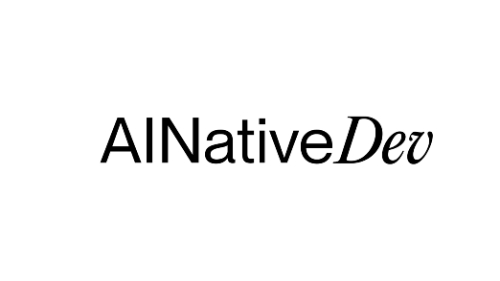
Your source for the latest in AI Native Development — news, insights, and real-world developer experiences.
About Author
Your source for the latest in AI Native Development — news, insights, and real-world developer experiences.
