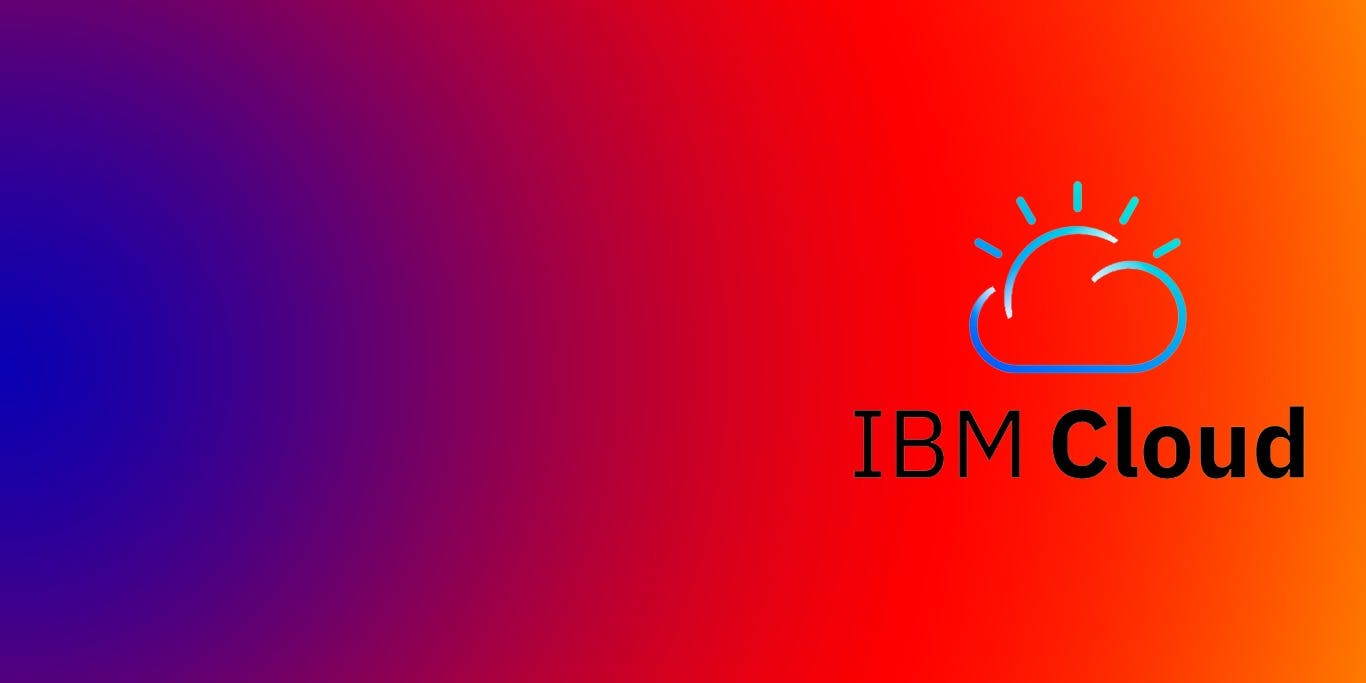549 reads
How To Deploy War File On IBM Cloud - A Guide for New Users
by
September 2nd, 2019
Audio Presented by
Digital Writer & Storyteller | Bringing Visions to Life Through Premium Ghostwriting
About Author
Digital Writer & Storyteller | Bringing Visions to Life Through Premium Ghostwriting