15,142 reads
Empowering Your DevContainer with Podman in VS Code
by
October 16th, 2023
Audio Presented by
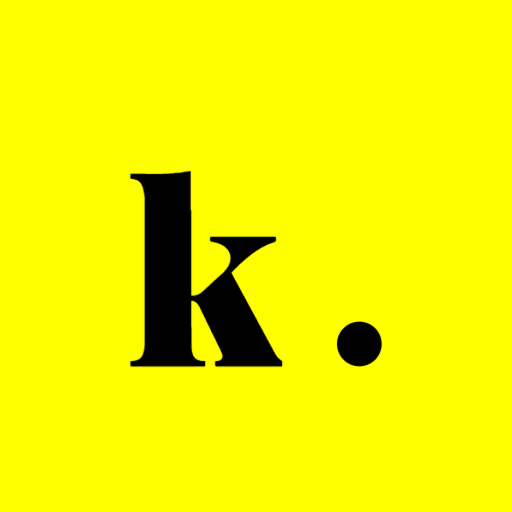
Software Developer @vercel, Maintainer @astro.build, Creator of bundlejs.com & inthistweet.app
Story's Credibility



About Author
Software Developer @vercel, Maintainer @astro.build, Creator of bundlejs.com & inthistweet.app