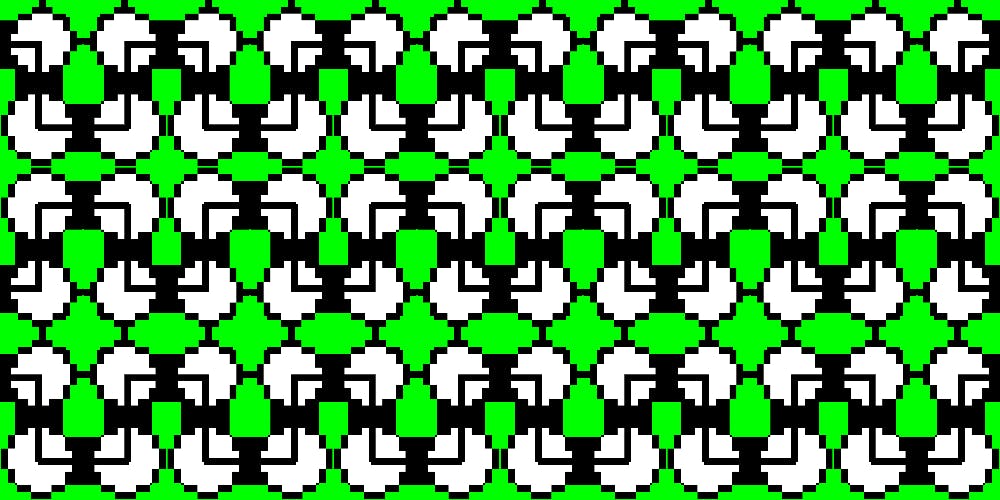1,264 reads
Develop Accessibility Support for Instant Messaging App
by
March 8th, 2018
Audio Presented by
1st-hand & in-depth info about Alibaba's tech innovation in AI, Big Data, & Computer Engineering
About Author
1st-hand & in-depth info about Alibaba's tech innovation in AI, Big Data, & Computer Engineering