4,138 reads
CSS3 Animation Step by Step Guide
by
May 6th, 2017
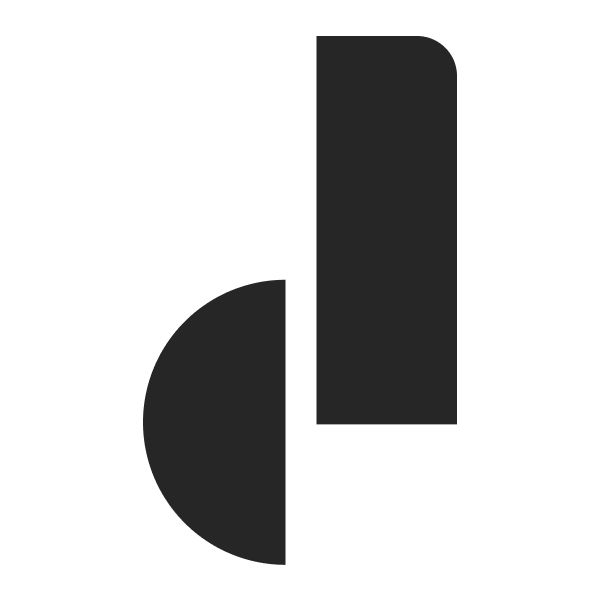
Dashbouquet is a web & mobile development agency, helping startups & SMEs build robust web and mobile apps since 2014.
About Author
Dashbouquet is a web & mobile development agency, helping startups & SMEs build robust web and mobile apps since 2014.