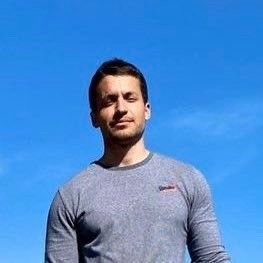1,477 reads
Creating a Webhook URL: A Guide for AWS, Heroku, and GCP
by
December 20th, 2022
Audio Presented by
About Author
Weight lifter, ex Special Forces and CEO @ tryterra.co
Comments
TOPICS
Related Stories
10 Threats to an Open API Ecosystem
Jul 18, 2022