603 reads
ClickUp Email vs Missive: 5 Questions to Help You Decide (Plus A Hybrid that Blends the Two)
by
April 27th, 2023
Audio Presented by

I write about innovative SaaS products that 'marry' unique tasks together, saving you time, money, and hours in labor.
Story's Credibility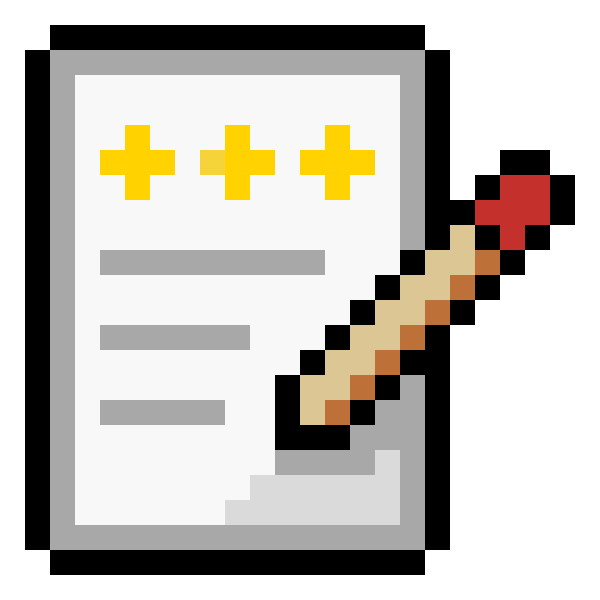


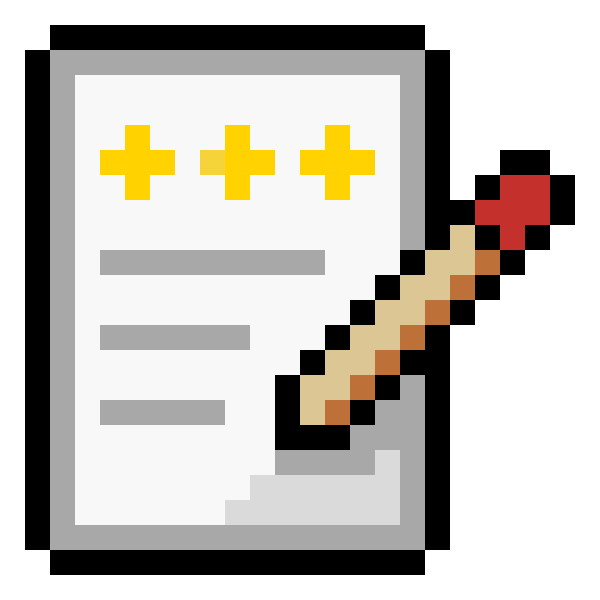


About Author
I write about innovative SaaS products that 'marry' unique tasks together, saving you time, money, and hours in labor.