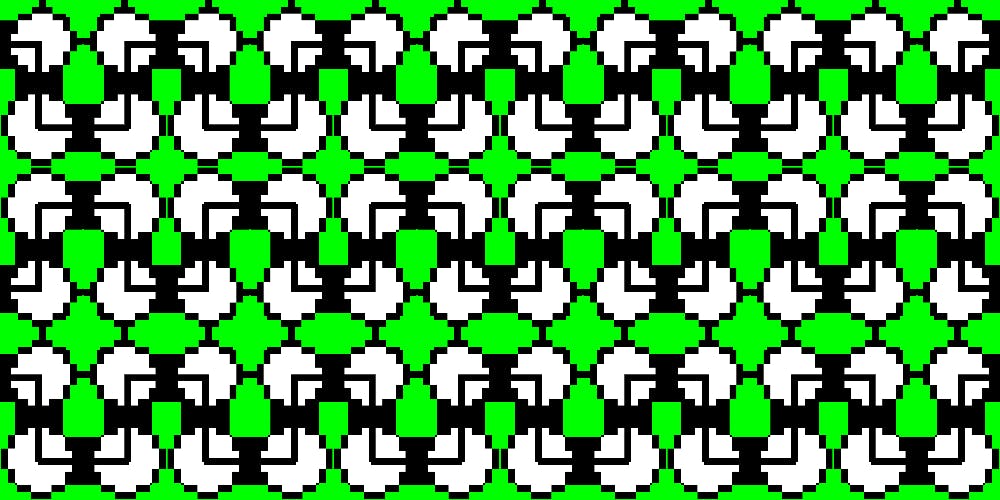11,715 reads
Beginners guide to trading on KuCoin
by
January 6th, 2018
Audio Presented by
Co-founder and CPO, Fyn. Follow me for learning about building SaaS products, investing in startups, and though
About Author
Co-founder and CPO, Fyn. Follow me for learning about building SaaS products, investing in startups, and though