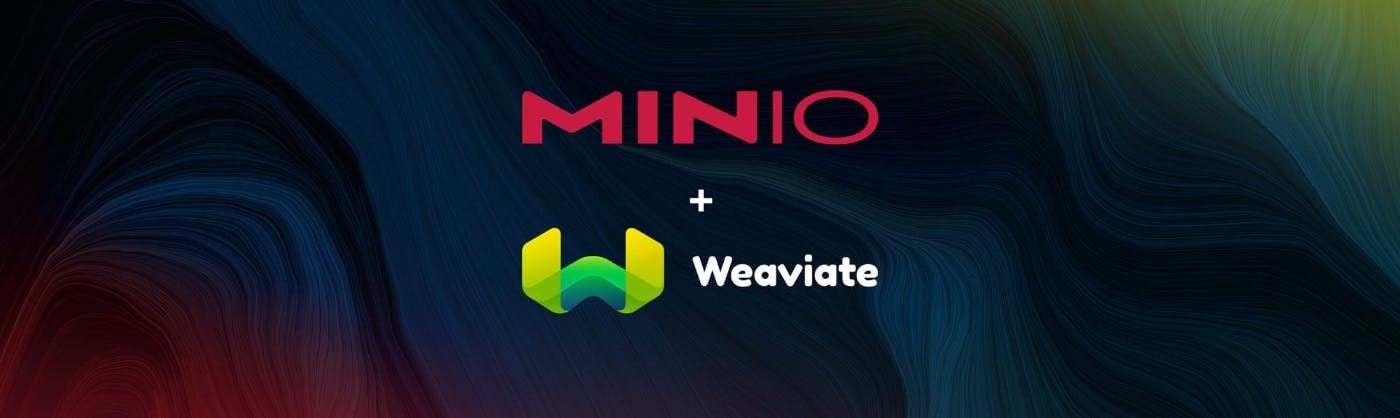Audio Presented by

MinIO is a high-performance, cloud-native object store that runs anywhere (public cloud, private cloud, colo, onprem).
Story's Credibility

About Author
MinIO is a high-performance, cloud-native object store that runs anywhere (public cloud, private cloud, colo, onprem).