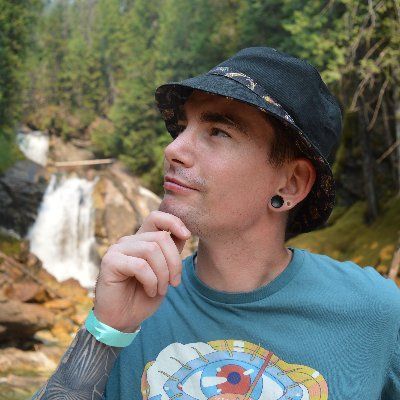1,421 reads
A Guide to Running Ganache in a Browser
by
October 31st, 2022
Audio Presented by
About Author
Web3 Technical Writer producing content for myself and clients.
Comments
TOPICS
Related Stories
µRaiden: Micropayments for Ethereum
HackerNoon Writer
Sep 19, 2017
µRaiden: Micropayments for Ethereum
HackerNoon Writer
Sep 19, 2017