Flutter Flavoring 101
Jul 07, 2021
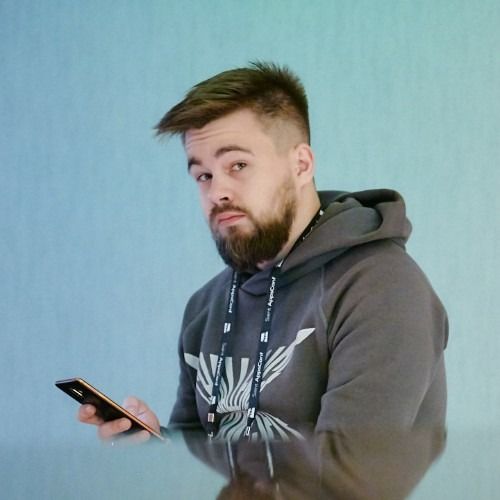
Head of Flutter Department at Surf. End-to-end mobile app development for fintech, foodtech and e-commerce.
Head of Flutter Department at Surf. End-to-end mobile app development for fintech, foodtech and e-commerce.