Audio Presented by
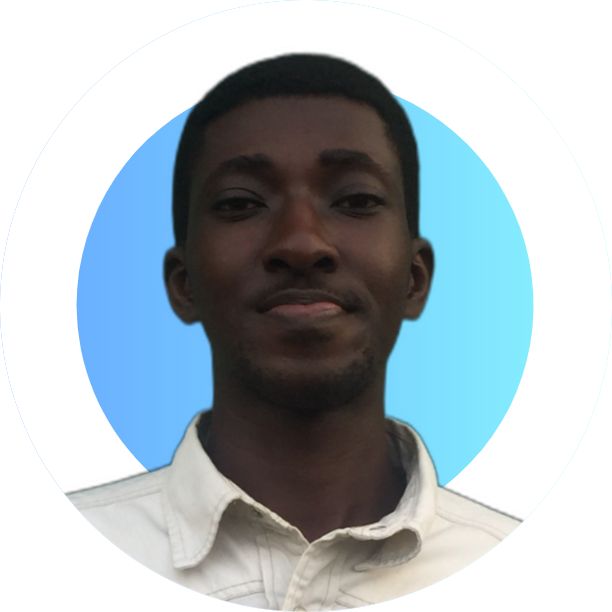
I am a Full stack dev who enjoys researching and sharing knowledge about the technologies I use
Story's Credibility

About Author
I am a Full stack dev who enjoys researching and sharing knowledge about the technologies I use
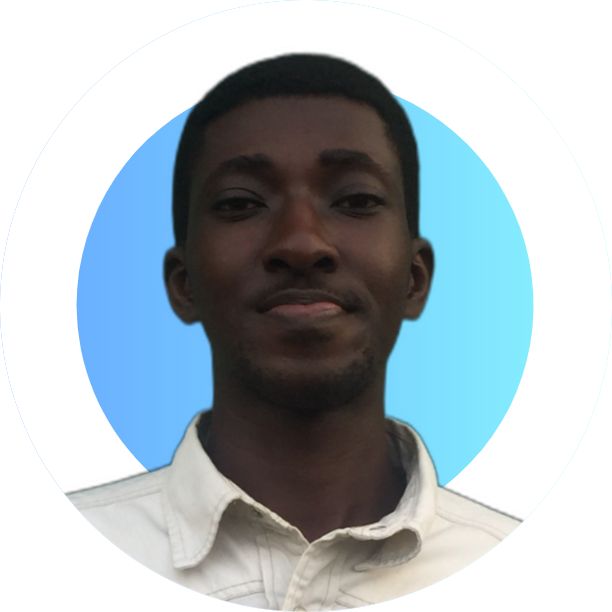
I am a Full stack dev who enjoys researching and sharing knowledge about the technologies I use

I am a Full stack dev who enjoys researching and sharing knowledge about the technologies I use