3,671 reads
7 Steps to Build an Android & IOS App For Your WordPress Blog via Flutter
by
March 12th, 2021
Audio Presented by
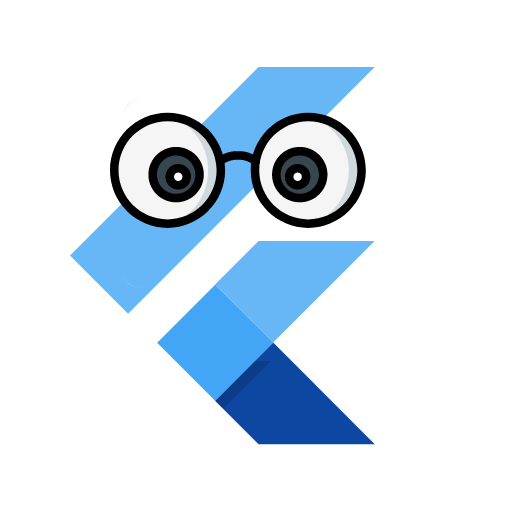
At FlutterNerd by Sanskar Tiwari you can learn and master flutter app development by making real world apps.
About Author
At FlutterNerd by Sanskar Tiwari you can learn and master flutter app development by making real world apps.