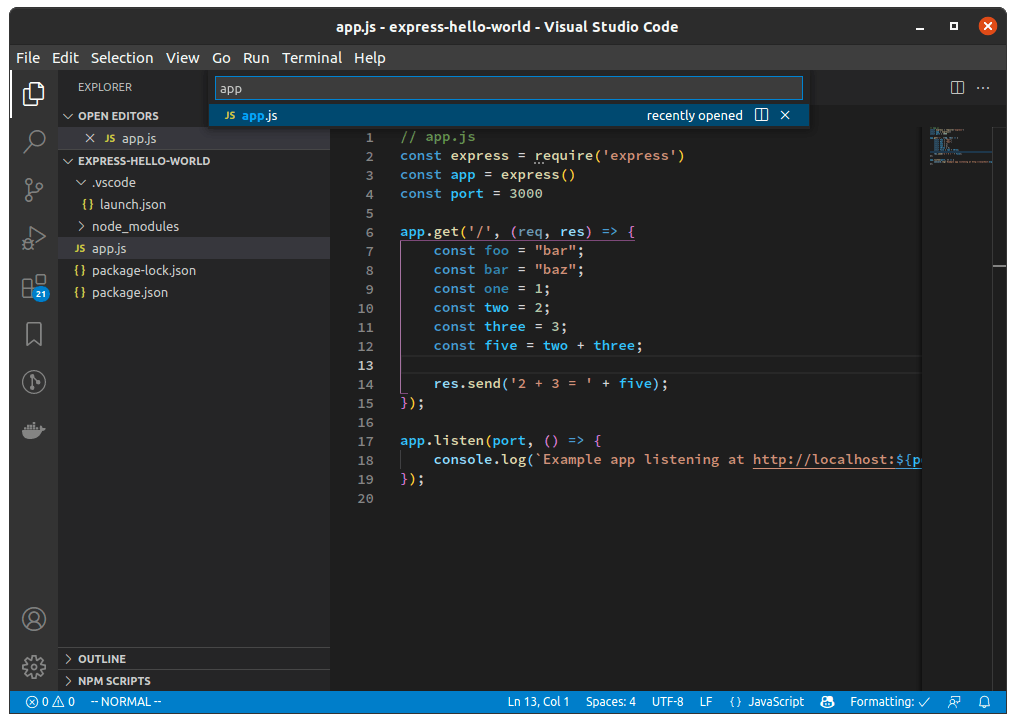3,957 reads
6 Ways A Node Developer Can Drastically Boost Their Productivity
by
December 26th, 2021
Audio Presented by

Started dabbling with code 20+ years ago | Follow On Twitter: https://twitter.com/_RobbieCahill
About Author
Started dabbling with code 20+ years ago | Follow On Twitter: https://twitter.com/_RobbieCahill