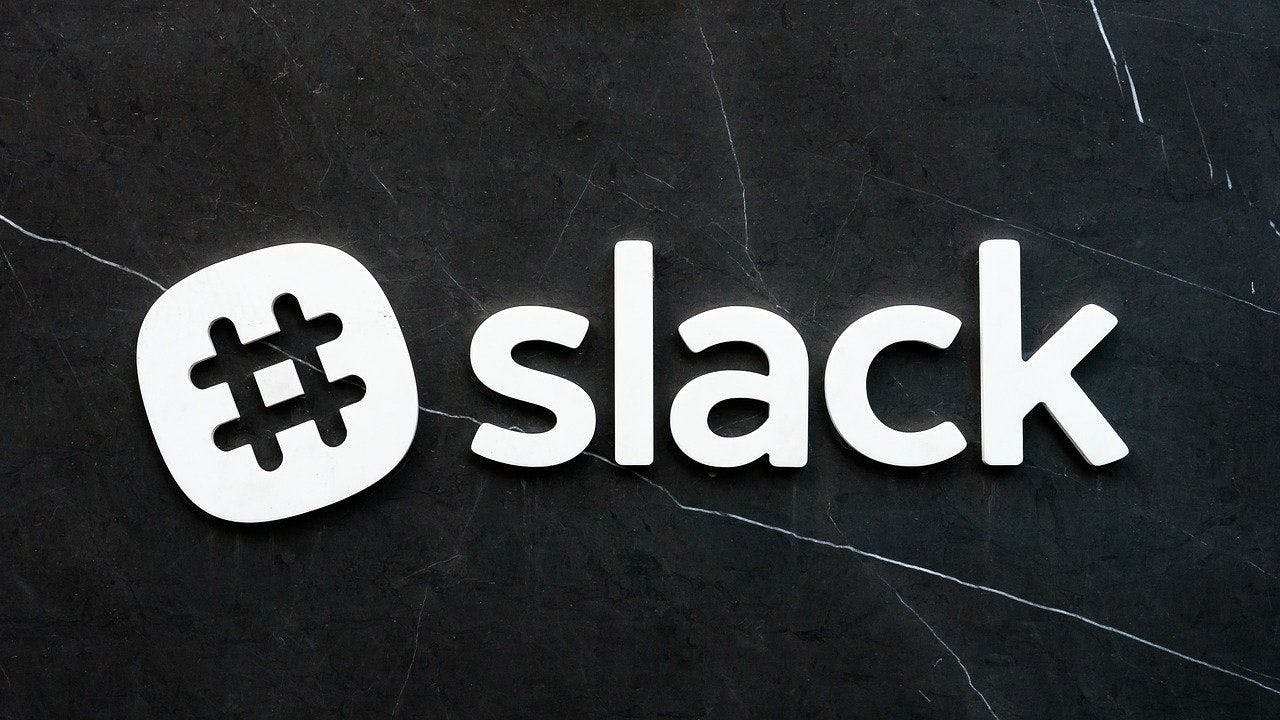423 reads
12 Ways in Which Slack can Enhance Your Team’s Remote Work Culture
by
February 18th, 2021
Audio Presented by
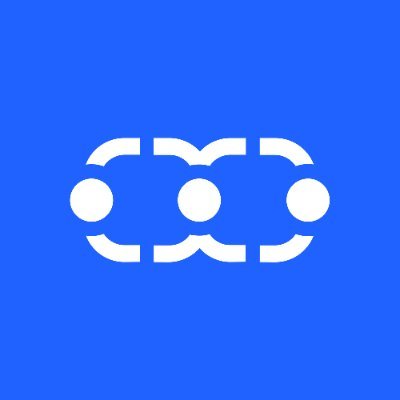
Boost your sales, automate your marketing, & deliver exceptional support all from one platform designed to drive result
About Author
Boost your sales, automate your marketing, & deliver exceptional support all from one platform designed to drive result