109 reads
Specifying a Node Version in Netlify Builds
by
April 11th, 2023
Audio Presented by
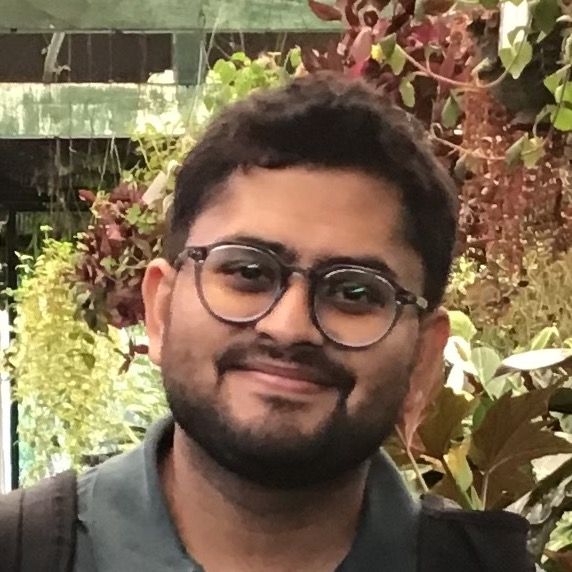
I am an independent web developer from Delhi, India. I write about programming and design.
About Author
I am an independent web developer from Delhi, India. I write about programming and design.